Your Cart is Empty
Recent Articles
- Efficiency Meets Innovation: SketchUp 2024 Unveiled
- Maxon One Spring 2024 Release Packs Particle Power, Toon Shading, and More
- TurboCAD 2024 Unveiled by IMSI Design: Discover the New Features and Enhancements
- Exploring the Latest InfraWorks 2025 Updates
- Introducing the Latest Innovations in Autodesk's ReCap Pro 2025
- Discover the Latest Enhancements in Civil 3D 2025
- Exploring the Newest Features and Enhancements in Revit 2025
- Explore the Latest Features in Vantage 2.3 Update
- Explore the Latest AutoCAD 2025 Enhancements: Activity Insight, Smart Blocks, and Apple Silicon Support
- Unveiling Enscape 4.0: Revolutionizing Design with Unified Experience for macOS and Windows Users
How to use MODO for Product Design, Step by Step.
June 18, 2014 4 min read
Editor's Note: We asked Andy Brown, the Training Manager for MODO at The Foundry, to describe, step by step, how to best include MODO in a product design workflow. He broke it down for us, providing useful screenshots along the way. Enjoy!
MODO is the ideal tool for the modeling and rapid visualization of design concepts. In combination with its CAD Loader and Exporter, it can sit comfortably alongside the more traditional engineering based CAD applications in your pipeline. To understand how MODO fits, you need to understand how MODO works as a modeling and rendering application, and also how the data it produces can be utilized.
Modeling
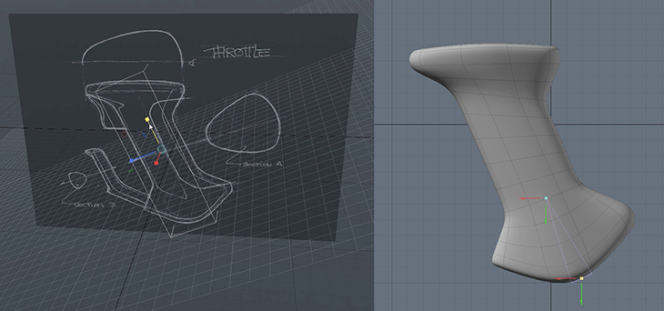
MODO is a polygon and subdivision surface modeler. Objects are created by constructing surfaces made up of flat polygon faces, and then these faces can be subdivided on the fly to smooth them. Due to the nature of this surface, the ability to edit it is not constrained by how it is constructed, therefore allowing edits to be made locally with little or no impact on the rest of the model. This means that by using sketches as a guide, three dimensional volumes can be quickly created and then intuitively deformed with a range of organic editing tools such as falloffs.

One of the most interesting things about modeling in MODO is that there are a number of directions you can take resulting in vastly differing workflows. For example, if you wish to more freely experiment with a shape you can utilize MODO’s sculpting tools. These allow you to paint a vast amount of detail into a shape without having to worry about some of the more technical aspects of polygonal modeling. When sculpting, a large amount of control can be achieved by utilizing masks, or by constraining your brush to a 2D or 3D curve. This allows you to control character lines or define cut lines or seams.

Modeling using boolean operations is nothing new to people used to using CAD software, but in MODO you are able to utilize a truly unique form of Boolean Operation with a plug-in called Mesh Fusion. Mesh Fusion allows you to take any number of polygonal shapes and combine them to create a live, fully editable boolean object. This allows you to take relatively simple and easily editable objects, and play with how they interact. This allows you to make design changes quickly and non destructively, allowing you to spend more time worrying about the object that your designing, rather than how you are going to model it!
Exporting

Once you’ve modeled a concept, it’s imperative that the data you’ve created is useful. During the modeling process you might have already made design changes based on your interaction with the volume you’ve created. The next step is to move that data out of MODO so it can continue to be utilized both physically and digitally.
How you export the object will depend on how it’s been modeled. If the object has been sculpted, or created using Mesh Fusion it will need to be saved in some polygonal format, as sculpted and Fusion surfaces can only be exported if they are first frozen or Tessellated. Once in this state they can then be saved as a Sterolithography or STL file for rapid prototyping, or in other common polygon formats such as OBJ or DXF. Objects in this state can then be imported into other CAD applications and act as reference for further development.
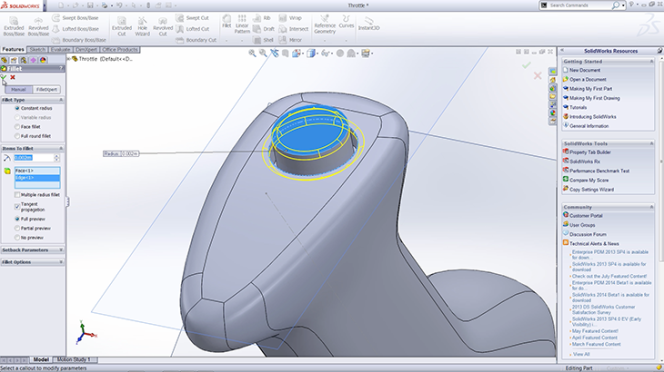
One of the great things about modeling with Subdivision Surfaces is that you are able to create very complex organic surfaces very quickly, surfaces that would be laborious to create in more traditional CAD applications. If you’ve modeled your design just as a subdivision surface then MODO allows you to export that data as a surface model. MODO’s CAD exporter allows you to save an object in a STEP, IGES or Parasolid format. When opened in an application such as Solidworks you will be presented with a surface that is ready to be edited, allowing you to immediately take your design into the next phase of development.
Visualization
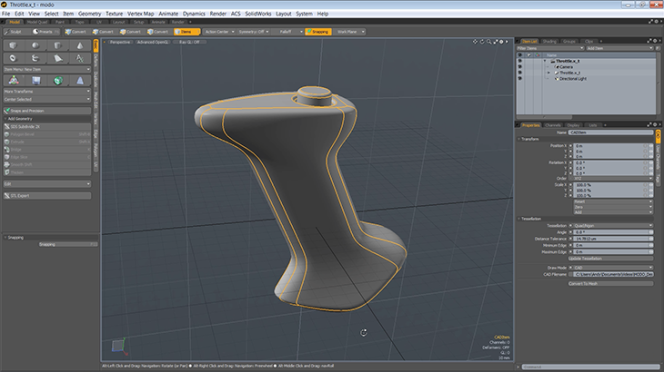
As well as being a useful modeling tool at the beginning of any design process, MODO is also a useful visualization tool at any point during it. As well as being able to natively load Solidworks files, MODO’s CAD loader allows you to import STEP, IGES and Parasolid formats. When loaded, the object will appear as a surface model which you are then able to interactively tesselate on a per Item basis, giving you an enormous amount of control over the resulting mesh. Also the complexity of the model can be controlled by converting repeating objects into instances on load.
Once imported you then have access to all of MODO’s powerful texturing and rendering tools. Decals can be applied in numerous ways. As well as the basic planer projection types you also have all of MODO’s celebrated UV tools at your disposal. These allow you to quickly apply artwork to difficult to reach areas by unwrapping all, or part of, the object.
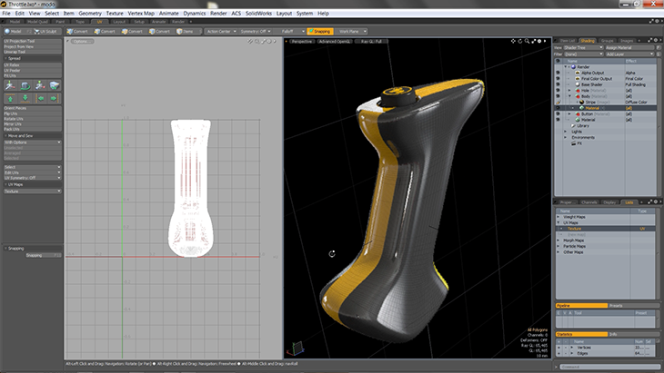
Finally you’re able to utilize MODO’s beautiful render engine to help you create compelling images that really sell your design and place it in context. MODO’s render preview viewport gives you live updates, allowing you to see any change you make to the design in real time. Using a drag and drop workflow you’re able to quickly apply material, lighting and environment presets enabling you to iterate through different material and color ways with ease, and save those results as you go.
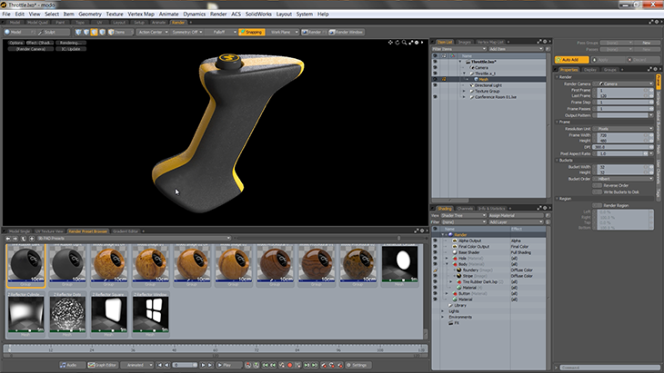
I’ve been using MODO for product visualization for many years and the thing that stands out for me is it’s flexibility. There is no one fixed way of doing anything in MODO. You choose a modeling process that is right for you and the product, and the speed at which you are able to make changes and develop a project is what makes it, in my opinion, a true artist's tool.
To get your own copy of MODO or to upgrade, head over to Novedge. And watch our most recent webinar on MODO, featuring Greg Brown showing how to make the best use of MODO 801's new design, asset creation and animation tools.
Also in NOVEDGE Blog
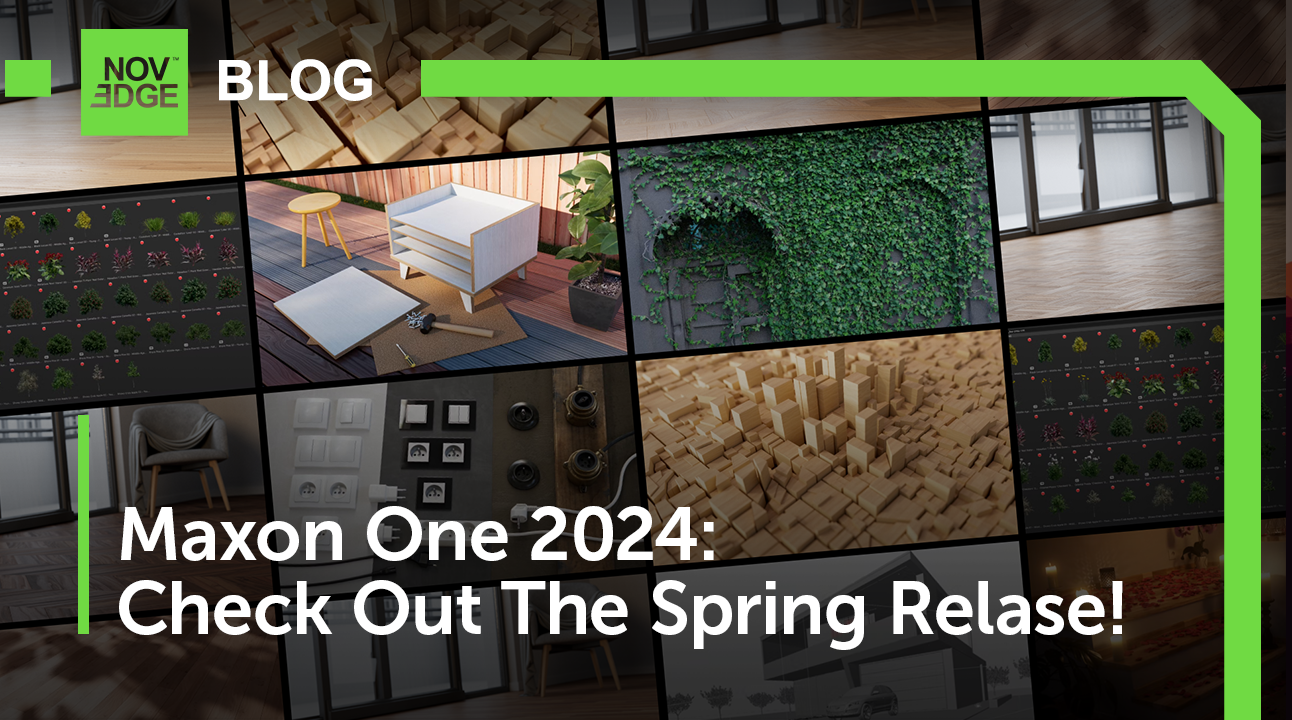
Maxon One Spring 2024 Release Packs Particle Power, Toon Shading, and More
April 10, 2024 4 min read
Read More
TurboCAD 2024 Unveiled by IMSI Design: Discover the New Features and Enhancements
April 10, 2024 2 min read
Read MoreSubscribe
Sign up to get the latest on sales, new releases and more …



