Your Cart is Empty
Recent Articles
- Efficiency Meets Innovation: SketchUp 2024 Unveiled
- Maxon One Spring 2024 Release Packs Particle Power, Toon Shading, and More
- TurboCAD 2024 Unveiled by IMSI Design: Discover the New Features and Enhancements
- Exploring the Latest InfraWorks 2025 Updates
- Introducing the Latest Innovations in Autodesk's ReCap Pro 2025
- Discover the Latest Enhancements in Civil 3D 2025
- Exploring the Newest Features and Enhancements in Revit 2025
- Explore the Latest Features in Vantage 2.3 Update
- Explore the Latest AutoCAD 2025 Enhancements: Activity Insight, Smart Blocks, and Apple Silicon Support
- Unveiling Enscape 4.0: Revolutionizing Design with Unified Experience for macOS and Windows Users
Review of Vectorworks 2019
January 22, 2019 15 min read
Editor’s Note: We are excited to publish John Helm’s review of Vectorworks Architect 2019. John Helm is an Architect trained in California with more than 30 years of experience. He currently works with his partner, and Italian Architect wife, doing projects in Italy and California. Check out their website here. John has been using Vectorworks for over 15 years and writes a yearly review of each new update.
The views, opinions and positions expressed within guest posts are those of the author alone and do not represent those of Novedge.
Fall is that time of year when the kids are back in school, the weather changes, it’s cooler outside, gets dark earlier and we don’t mind so much settling down to work. What better time to have a new package of designer tricks for the software we use, or are considering buying to review. This year Vectorworks is there as it has been this time of year for several years with its own full bag of improvements, time savers and added usefulness inVectorworks 2019. I have been writing a yearly review of Vectorworks for a few years now and since I am an architect I focus mostly on architecture. Also, Vectorworks is a hugely capable program so I can only cover some of the new features that impress me the most. Have a look at my past reviews for some of the other more recent improvements. Just search my name and Vectorworks together.
So here we go with some of my favorites not necessarily in any order, but first:
What is Vectorworks?
Vectorworks is a BIM/design tool for all designers, architects, landscape architects, stage lighting designers, or anyone who designs almost anything. It is a stand-alone program that supports most, perhaps all of an architect’s needs. It will take the architect from design concept through client presentations to final construction documents without having the need for any other programs. It is designed to be intuitive and follows the concept of what you see is what you get. It is designed to be a program that the architect himself can use without having to go back to school or hire specialized BIM designers and drafters.
What makes Vectorworks unique?
What I like about Vectorworks is that while it has most if not all the tools needed to create detailed Building Information Models (BIM) it does not limit the designer. That is an architect can use the basic tools like walls, doors and windows or any designer can go off in any direction. Look at the ceiling below that I did some time ago for an interior designer. It uses many of the tools that come standard with Vectorworks without having restrictions imposed by a dedicated software. Vectorworks is I believe unique in this regard.
3D Site Model Sculpting
I’ve never been that good at creating site models, even though Vectorworks has some great tools that make it fairly easy. So, I have often wished I could just sort of sculpt the site model rather than have to work with all those messy contour lines. Now they have made that possible. You can create a model from contour lines or just start with a flat model. Then push and pull the model up and down as you please to shape the site that fits your design. This ought to make landscape architects go nuts with pleasure and architects can easily create that mound that hides the ugly parking area.
Symbols in Elevations and Sections
In Vectorworks you can easily create an elevation or section of your model. But in the past, interior elevations were a bit messy as the sinks, toilets, cabinets, etc. would show up in full detail as would sections through doors and windows. That made for a cluttered drawing that was not all that legible. The way around the problem was to explode the section and then erase the unwanted detail. But, of course, this eliminated the automatic updating when changes were made to the model. Now by selecting the amount of detail you want on each symbol the drawing is clear, uncluttered, and best of all updates along with drawing changes. A big drawback to this is that most symbols will have to be edited in order for the various views to be simplified.
Sections and Elevations
Vectorworks uses section lines to create both sections and elevations. So, an elevation is created by making a section through the model without cutting the building as one would do making an actual section. That seems a little odd at first but in reality, it works just fine. Several improvements have been made which allow one to show or not show various features either in front of or behind the cut plane. This is controlled mostly by turning on or off various classes. You could for example show cars parked in front of the elevation but not anything else, or show the landscaping behind the building leaving out other objects. You can also control line weight, color, line type and fill.
VGM Vectorworks Graphic Module
Speed is the goal when working in 3D as the model can get complicated and put a heavy load on graphics processing. Improvements in the VGM without getting into the mechanics of how it works have accomplished a very nice improvement in how fast the view updates as one zooms in and out or pans around. It’s one of those things you only notice when it’s a problem. That problem is pretty much gone now.
The other big new addition to the VGM, which is Vectorworks’ custom OpenGL rendering engine is that the Sheet Layers are now generated from the VGM technology itself, lending design layer navigation speed to all sheet layer navigation. The point is, 2D navigation is now much faster in Sheet Layers thanks to the VGM being applied to this area of rendering what we see on the screen.
Title Blocks
The title block on any drawing or project set is what ties all the various sheets together so while talking about them may not seem so exciting or on the edge of technology making them easy to create and use is vital to the workflow. Small improvements and fixes have been made for 2019 to title blocks, but the biggest is having the ability to manage title blocks across multiple documents from a single file. In other words, if your project consists of several files you can have one setup for all of them and if an issue date or sheet number for example is changed on one file it can automatically update all the other files and sheets from the file where the change is made. Pretty cool and another time saver, not to mention mistake saver.
QR Codes
Vectorworks lets you insert hyperlinks to other sheets, details and even websites. This feature has been around for a while and works also on exported PDF files. They can be big time savers. But they aren’t much use out in the field with a printed sheet. Now those hyperlinks can be made into QR Codes which can be easily used in the field taking you to the site of a manufacturer for more information, installation instructions, photos, even videos. Just use your tablet or smart phone connected to the internet. I imagine this might save a lot of calls to the architect’s office for clarifications on how to install that item the contractor has never seen before. Might even save a lot of requests for substitutions.
Image Effects
Here is another handy little tool. Wow can you believe that many or maybe most print shops will now print your “blueprints” in full living color for the same price as the old B&W. So, we’re talking full-color renderings, right there on the plans, as well as colored lines, textures, hatches and imported photos of existing conditions or manufacturers products. But, sometimes renderings or imported images can lack contrast, be too dark or be a bit off color. In the past the only way to improve a rendered image was to export it to perhaps Photoshop, fix it and import back into Vectorworks. With image affects you have the basic tools to adjust exposure, contrast highlights, etc. within the program. No more back and forth import and export.
BIM Workflow design in 3D
At nearly the sketch on a napkin stage Vectorworks has many tools in 3D modeling that allow a designer to freely express himself; there is no need to use other programs such as Sketchup in the initial design phase. You can sketch freely and then extrude, push/pull, reshape as you like and design anything from a freeform chair to a twisting skyscraper. However, those fancy shapes don’t automatically turn into BIM models. You will have to come back to earth to create walls, roofs and slabs using the normal tools, preset objects and forms. The advantage is that your original design is right there within Vectorworks to be copied or traced and sometimes used as is.
Additions and changes both in the quality of output and the speed at which it is accomplished make the overall process smoother and faster.
Space Planning
The tool has been around for several years. But now it is incredibly powerful. You can create a matrix of spaces with a numerical number assigned to the relationships between spaces. That is say the kitchen should be close to the dining room, or the CEO’s bathroom should be attached to his office, whatever is important to the client. Then Vectorworks will create a layout of basic spaces. Or you can create your own spaces by drawing them and changing their shapes at will then define them picking any of the predefined space styles or make your own. Basically, everything about a space can be set from the energy consumption to the paint on the wall and of course the use of the space and its size. There are just too many parameters to mention here. Once all the spaces are set and organized in plan, walls are created almost at the push of a button and from there the model goes up. Finish and rooms schedules can be created automatically. The potential to speed the workflow is amazing, but it will take some study to make full use of it.
Data Tags
This is one of the biggest changes this year, and perhaps one of the hardest to get a grip on. Why? Because it is so feature rich; one needs to spend some time learning how to use it and then setting it up. It replaces the number stamp and the data stamp features, with added capabilities, for example change a start number and all the following numbers change automatically. Tags don’t just give a number or letter to an object but they can contain lots of information about the object. Use it to tag a window and all the information in the window symbol can be listed in an automatic window schedule. Reports can be created for any group of objects one chooses, plumbing fixtures, furniture, whatever. If you chose a mode, say windows it will only let you chose window symbols, click on a door and it won’t allow the tag. Perhaps the big time saver is multi tags, it will select all the windows on a plan and then give all similar windows the same tag and give sequential tags to other windows. Combine that with an automatically generated window schedule and wow, tagging and schedule all done in seconds. If you are working in a BIM environment, reports can be organized to fit into IFC or Cobie formats all done automatically using the tag system, making it efficient to exchange files with designers using other CAD or management programs. Needless to say, none of this automation comes without proper organization by the architect or managers.
Data tags recognize the windows
What is BIM?
Sometimes it seems a hard concept to grasp, because it might describe a simple 3D model of a design idea to a fully integrated building information model that contains just about everything one might need to know about a proposed and even constructed building. Creating a model of a project, the designer is essentially building the building or whatever he is designing virtually. That virtual building can then be studied, dissected and used to produce any manner of information output from drawings to material lists. If errors are found or changes made then all other aspects of the model are updated automatically. There is no waiting for a process of passing the changes down the line to those who produce the final output. In other words, the designer becomes more integrated into the ongoing flow of the design and construction process. On a practical level find a change that needs to be made and within hours the changes are made and minutes later show up on the construction supers tablet computer with printed plans delivered shortly thereafter.
BIM and IFC Collaboration
While creating the BIM model is straight forward enough making it useful to others not using Vectorworks requires a pretty strong degree of discipline and organization. You can find a detailed step-by-step list on how to export toIFC in the Vectorworks help file. The project will need to all be in one file which can be an issue for very large projects and also the way some offices split projects into more than one file. If the project is initially set up using stories for each floor the export tool will assign or that is map layers to the proper IFC layers. If not, then layers can be assigned manually. BIM and subsequently IFC exporting and importing is most useful when all the objects in a building are identified or mapped to IFC data types and tagged with record information. Vectorworks has all the tools needed to accomplish this. They have made extensive changes to IFC data mapping which give much more control over the IFC export. But there is no avoiding the work required to identify and map data to all the objects in a building. Vectorworks does make this easier by pre-assigning typical data to most common objects. Anything beyond the basic info must be done for each object. It’s all great stuff given that the architect has a client willing to pay for the time it takes.
DWG Export
A big part of collaboration is having to export even simple 2D drawings to others using the DWG format. In the past this required a bit of work to simplify drawings in order to make the exported file suitable for use by others such as engineers. Through the last few issues this has gotten easier. This year I find it even better, just export a sheet layer and it all looks nearly just like the original Vectorworks drawing, with one little problem in that sometimes text which is in mirrored symbols does not get mirrored and appears backwards.
Working with Revit
Vectorworks has made importing Revit files easier by adding batch import and other improvements that make imported files more compatible with Vectorworks. The main advantage is being able to import batches of manufacture’s product files. It is also working well for the person switching from Revit to Vectorworks. Being able to get a good clean import of an existing project done in Revit is important. It is really too bad that there is still no direct way to export Vectorworks to Revit. Wouldn’t it be nice if Vectorworks and Revit users could work back and forth in a wonderful world of interchangeability?
PDF Import/Export
PDF pretty much wins the prize as the most used import/export program, so, it is important also to the Vectorworks user. They have made some improvements, I’m talking about snapping to objects and annotations on an imported file. Snapping seems to work well enough and if you have a program that lets you annotate a PDF file you can turn them on or off in the Vectorworks file. If you export a Vectorworks file you can export the layers as individual layers that is cool. The rub is when you import a file with layers. They all get combined into one layer, that’s not cool. Also, it does not have a way to recognize the scale of the imported file. That has to be adjusted by the old scale objects tool, which requires a bit of back and forth. Another thing that seems lacking here is that you can easily import a PDF file that has several pages and the pages are kept separate, but once again they are all on one layer. There should be an option to create separate layers for each page.
Clip Cubes and Viewports
Viewports are these odd things in Vectorworks which take a bit of understanding. You design on design layers and print or review from sheet layers. OK, now once you have some bit of design on a layer or layers you can box all or part of it in then tell Vectorworks to create a viewport. The viewport can be moved, copied and pasted on other design or sheet layers without disturbing the original work, but not copied between design and sheet layers. Viewports are very powerful because so much can be changed within them, classes and layers can be turned on or off, scales can be set and views changed and they can of course be 3D and rendered. This is old news to the Vectorworks user. The only downside to them is that they can’t be copied to other files. I have always liked how simple it is to copy something like a detail, floor plan or whatever from one file to another by just copying and pasting without the need to reference other files. It’s just one less complication in the process. So, if you like setting up viewports with notes, dimensions and such in annotations be careful as you can’t just past those details into the next similar project.
Now we enter into clip cubes. These are also very handy. Turn on clip cube then drag the walls of the cube that surrounds your BIM and you only see what is inside the cube. Everything outside of it is cut out. This is cool, you can change views, render or not, fly around and all that stuff. Cut out the building in front of another and see just the one behind. Now the latest feature in 2019 is that the clip cube can be saved as a viewport. That’s right, cut out the top two stories and the ceiling and you can have a 3D rendered view of the lower floor. Or save a 3D view of the interior of a space in just a few seconds. Then put that view on a sheet layer to become part of the presentation or even construction docs. This could be a lot of fun to work with.
Layers and Classes- New Search and Filter
I should mention for those not familiar with Vectorworks that it uses two systems for classifying items in the project file. Layers and Classes make organizing your project much easier. As a non-AutoCAD user, I find it confusing when I try to understand what all the layers in a typical DWG file are. In Vectorworks it is much more intuitive. There was a time when we would draw on tracing paper, the floor plan on one layer for example then overlay it with another layer of paper to trace and locate for example the electrical layout. In Vectorworks we do the same digitally. That is the general floor plan is on a layer, then we might make a layer for the electrical layout and if both layers are on we see them together. But also, the components of each layer are grouped into classes, for example, windows, doors, electrical outlets, lights, etc. The classes can be turned on and off or grayed. So, the general floor plan can have the doors and windows turned off when used to create a structural plan. This year they have introducedclass and layer search and filter options. Now you can make just the classes that are in use visible and search for groups say doors for example. You can filter layers so you just see the layers on the second story. Once you get used to using it, it saves time spent scrolling through a long list of layers or classes each time you need to access one.
Props
Props are not new but they are one of the things I like about Vectorworks. They come in many forms such as trees and cut outs of people. They are unique because they are not 3D but simple elevations like props on a stage so they take very little space in the drawing file.
Conclusion
Every year new features are added and old ones improved. This year there are several that stand out. Hopefully, I have given you a taste of the ones I believe are most useful. As always, the decision to buy or to upgrade is not easy. I am guessing that the percentage of firms that might make full use of Vectorworks BIM capabilities is relatively small. Even so, the reason to buy is pretty straight forward. Vectorworks gives you a big bang for the buck. It is easy to learn and can be used for anything from 2D drafting to full on BIM. For the upgrader it is improved capabilities and time/cost savings that make the upgrade worth the price. From a time-savings cost analysis perspective, the tools that will be most used that make it worth it are Data Tags, 2D components for hybrid objects, Class and Layer Filtering, Clip Cube Viewports, Space Planning, Site Model Sculpting, and Image Editing. Well that is a pretty decent list and there are many more improvements that I have not mentioned.
Pros
- Rated as one of the most complete and versatile BIM and design programs available.
- Equally useable for 2D and 3D
- Easy to learn, works the way architects work.
- Reasonably priced.
- Comes with the most used export tools for work with others including IFC, PDF and DWG
- Has the most used import tools including DWG, PDF and Revit.
- It can be the only program needed for design, presentation and construction drawings.
- It has excellent presentation tools, including, animations, videos, photo realistic renderings, and virtual 3D walk throughs.
Cons
- The user base is lower than AutoCAD and Revit, so employment may be limited.
- Files cannot be exported to Revit.
- A well-equipped computer is required to take full advantage of some features.
Check John’s website to learn more about his work and check out the Vectorworks Brand on the Novedge Catalog.
Also in NOVEDGE Blog
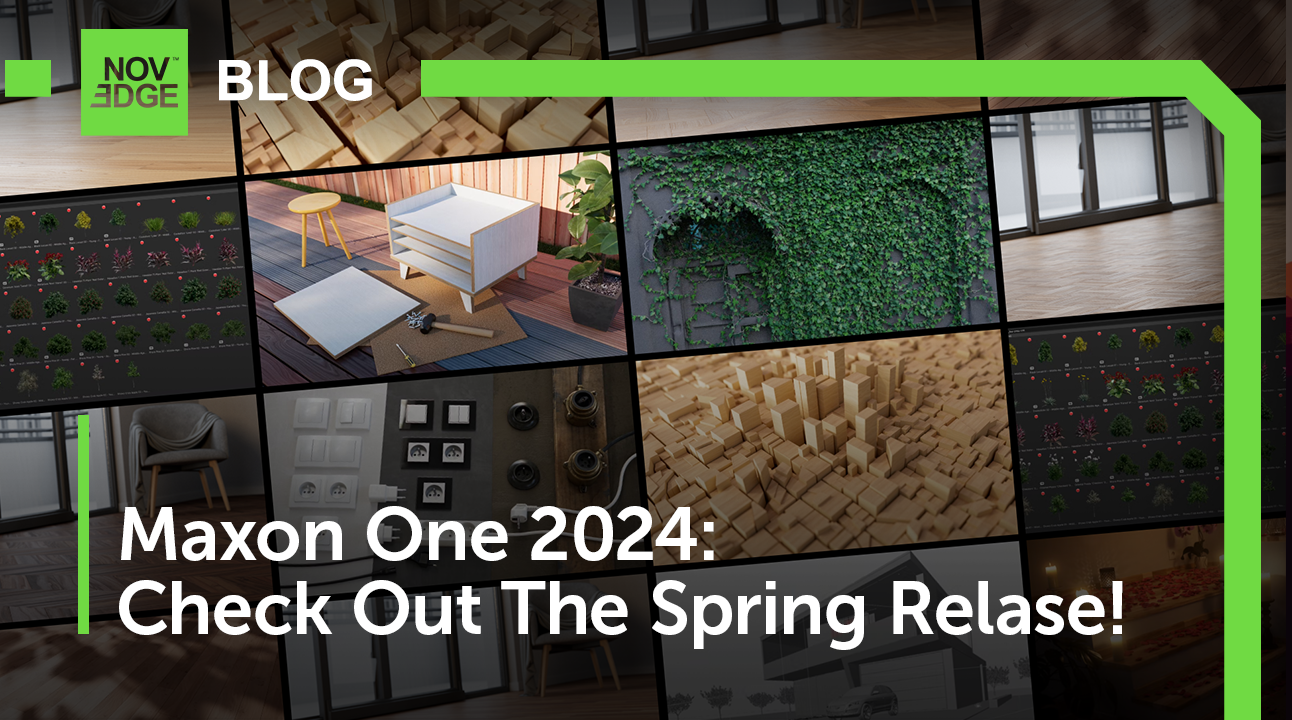
Maxon One Spring 2024 Release Packs Particle Power, Toon Shading, and More
April 10, 2024 4 min read
Read More
TurboCAD 2024 Unveiled by IMSI Design: Discover the New Features and Enhancements
April 10, 2024 2 min read
Read MoreSubscribe
Sign up to get the latest on sales, new releases and more …



